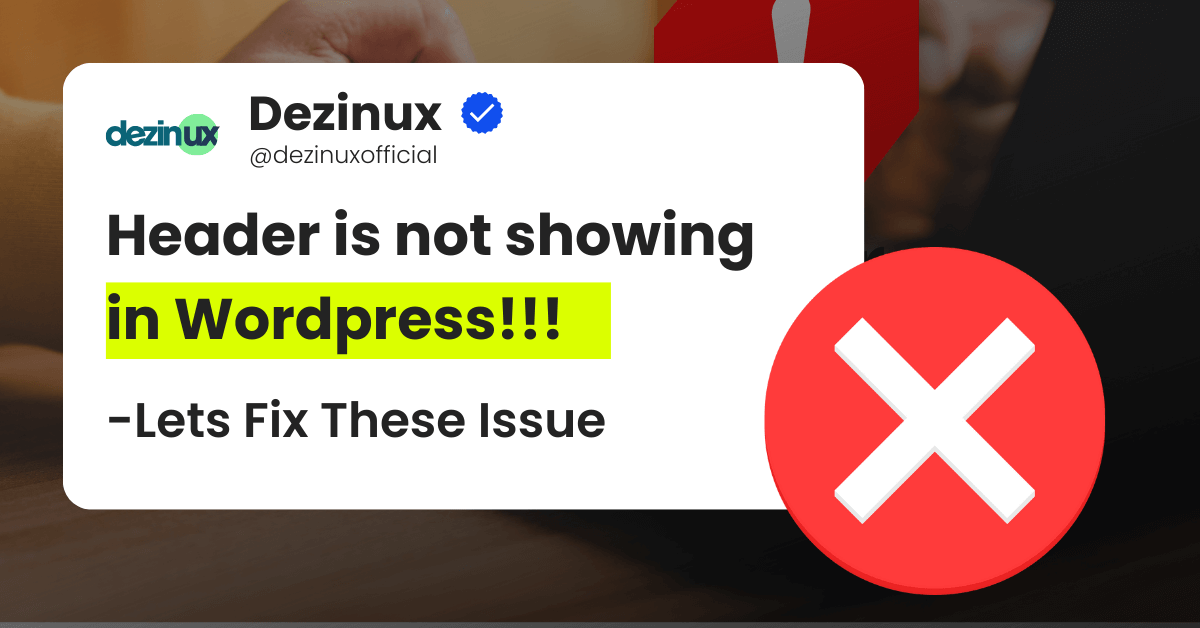Hey there! Just last week, I was helping a client whose WordPress header vanished into thin air. Talk about a headache! But don’t worry – I’ve got your back with some battle-tested fixes that actually work.
Start With the Obvious (But Easy) Stuff
Before we dive into the techie solutions, let’s check the basics. Trust me, sometimes it’s the simple things that trip us up.
Pop into your WordPress dashboard and:
- Head over to Appearance > Customize
- Look for anything with “Header” in the name
- Make sure your header is turned on (yes, this happens!)
- If you’re using a page builder like Elementor, double-check your template
Why Header is not showing in wordpress site?
Theme Problems Is your theme acting up?
Here’s what to try:
- Update your theme (I’ve seen this fix things instantly)
- Clear your browser cache – sometimes it’s holding onto old versions
- Try switching to Twenty Twenty-Four temporarily
Code Issues
This one’s a bit trickier. Your header might be missing because:
- There’s a tiny error in your header.php file
- The wp_head() function went MIA
- Something’s wonky in functions.php
Plugin Drama
Here’s what I do when I suspect a plugin is causing trouble:
- Turn off ALL plugins (I know, scary – but trust me)
- Turn them back on one at a time
- Watch for which one makes your header disappear again
What About That Missing Footer in WordPress Site?
The good news? Footer problems usually have the same fixes. Here’s what to check:
Widget Areas
- Pop into Appearance > Widgets
- Make sure your footer widgets aren’t empty
- Try adding a test widget to see what happens
Template Files
Just like with headers, check:
- Your footer.php file
- The wp_footer() function
- Any missing tags that might break things
When All Else Fails for Fixing WordPress Header Disappeared
If you’ve tried everything above and still no luck, it’s time to:
- Turn on WordPress debug mode
- Take a peek at your error logs
- Check if your PHP version is up to date
- Look at your .htaccess file
Stay Out of Trouble Next Time
Want to avoid this headache in the future? Here’s what I always tell my clients:
- Back up everything before you touch it
- Keep WordPress and all its parts updated
- Stick to well-known themes and plugins
- Write down any changes you make
Need a Pro?
Sometimes you need to call in the cavalry. Consider:
- Reaching out to your theme’s support team
- Finding a WordPress developer
- Asking the WordPress community for help
I’d love to hear from you! Contact us if any of these fixes worked for your site. Or if you found another solution, share it with the community!
Remember: Always (and I mean ALWAYS) back up your site before trying any fixes. Better safe than sorry!